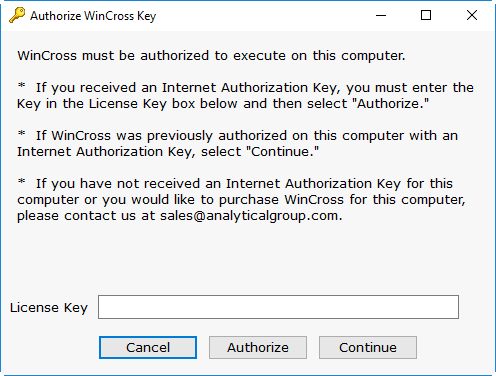
By having a unique key for each computer it is possible to transfer your license between WinCross installations on several computers. You must first deauthorize the computer with the currently authorized WinCross license and subsequently authorize the WinCross license on the new computer. Follow these WinCross License Authorization and Deauthorizing Your WinCross License instructions to move your license from one computer to another.
Because of its license interlinking, it is simply not possible to run WinCross on more than the number of computers for which you have acquired a license. In fact, attempting to circumvent the following license authorization procedure can automatically invalidate your license, rendering WinCross inoperable.
WinCross License Authorization
Once installed, your WinCross computer will automatically display the Authorize WinCross Key dialog box.
The following authorization process assumes that WinCross has been successfully installed on your computer.
| If you are authorizing your WinCross license for the first time - you must enter a License Key. |
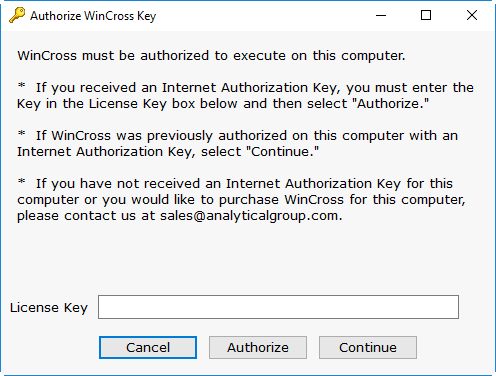
If you received an Internet Authorization Key, enter the key in the License Key field and select Authorize.
If you have not received an Internet Authorization Key for this computer, please contact us at sales@AnalyticalGroup.com.
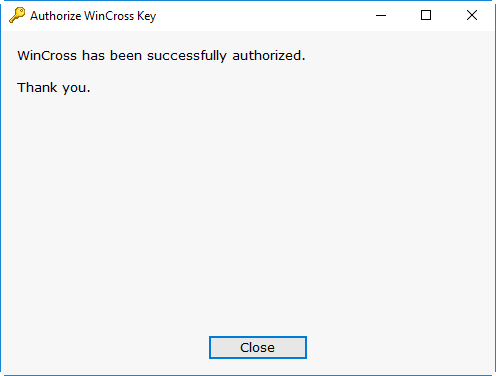
Your WinCross key is now authorized on this computer. Select Close to exit the Authorize WinCross Key dialog box and begin working in WinCross.
| IMPORTANT: Once installed, you cannot copy WinCross to another computer. Your License Key is valid only on the computer where WinCross is installed. If at any time you wish to run your copy of WinCross on another computer, please do not uninstall it. Rather, follow the license deauthorization instructions below. |
Deauthorizing Your WinCross License
Using Help|Licensing allows you to deauthorize your WinCross license when you want to remove WinCross from your computer. The following deauthorization process assumes that WinCross has been successfully installed and authorized on your computer.
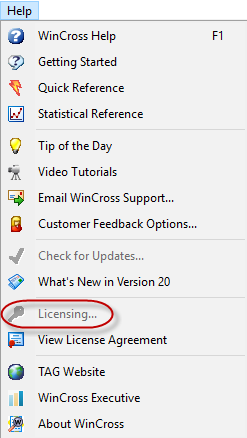
Select Help|Licensing to begin this process.
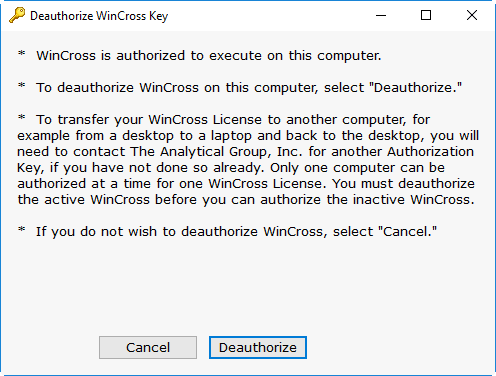
Select Deauthorize to deauthorize WinCross on this computer.
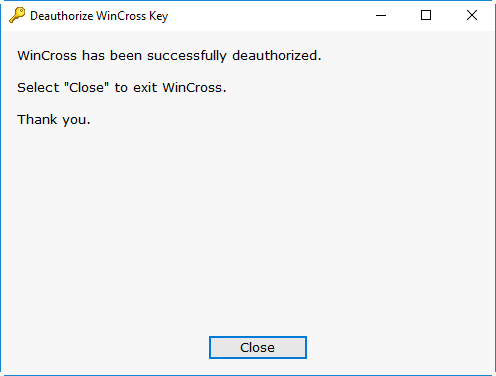
Your WinCross key is now deauthorized on this computer. Select Close to exit the Deauthorize WinCross Key dialog box and close WinCross.
| IMPORTANT: After deauthorizing, please email sales@AnalyticalGroup.com for a new Internet Authorization Key for your new computer. |
All WinCross licensing matters should be addressed to the sales department at The Analytical Group, Inc.
Phone: 1-800-WINCROSS
E-Mail: Sales@AnalyticalGroup.com
** This feature is not available in WinCross Runtime version.