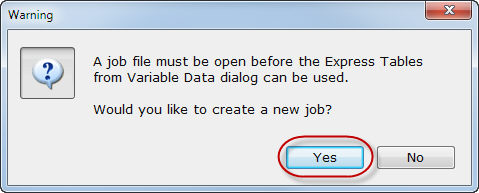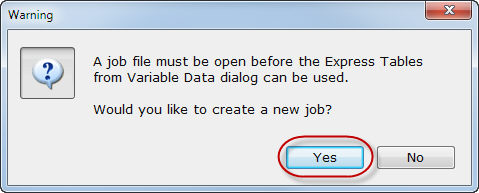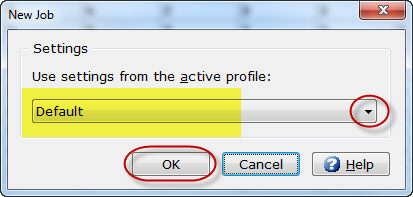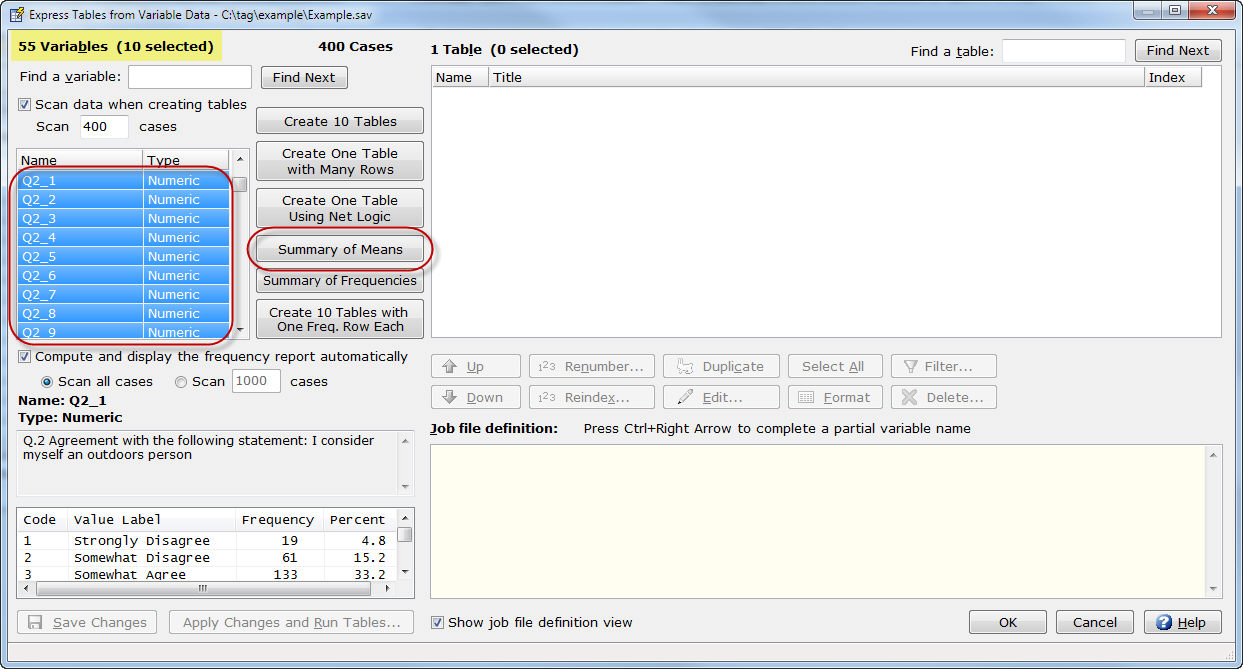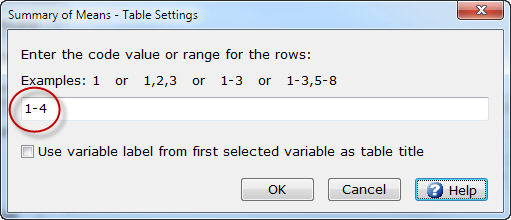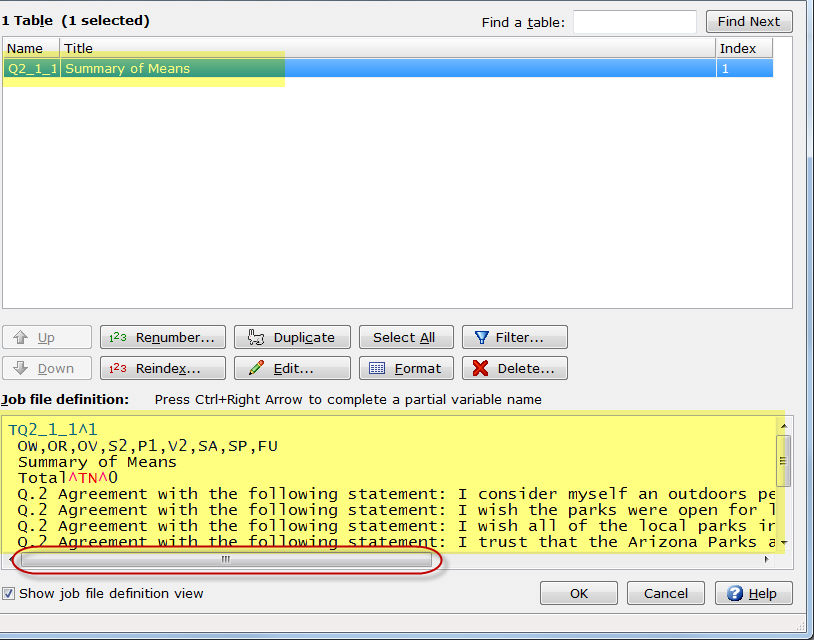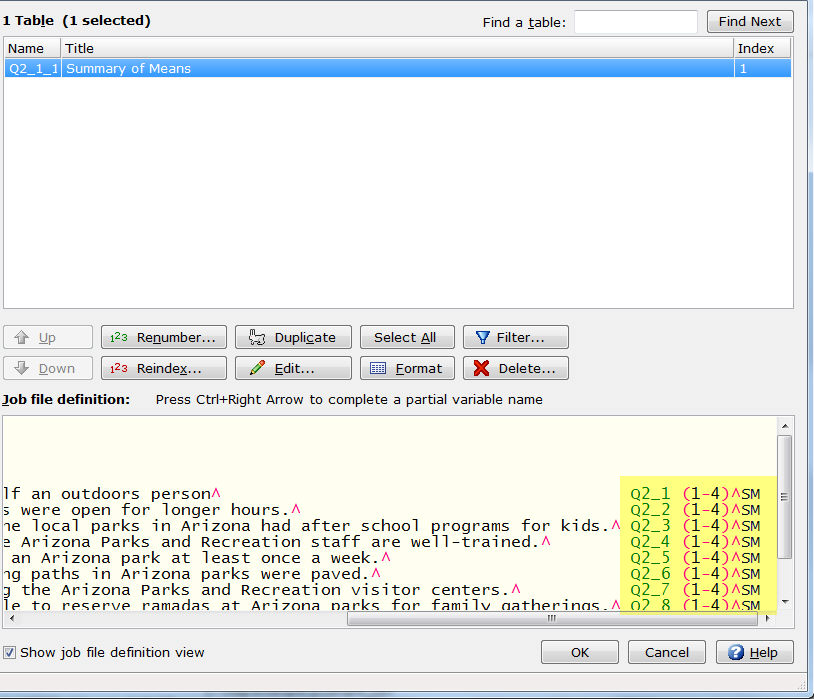How to create
Summary of Means tables using Express Tables from Variable Data
Step
1 - Open your
variable type data file using File|Open
Data.
Step 2
- Select Setup|Express
Tables from Variable Data.
- If you have not opened a previously
saved job file or selected File|New
Job, you will be prompted to create a new job file.
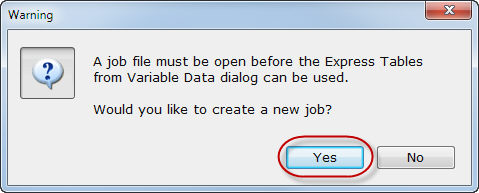
- Select Yes
on the Warning dialog.
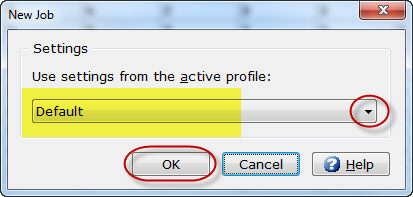
- Choose a profile from the dropdown
list if the active profile displayed is not the profile you want to
use for this job.
- Select OK.
Step
3 - You are now ready to create a Summary
of Means table from the variables in your data file.
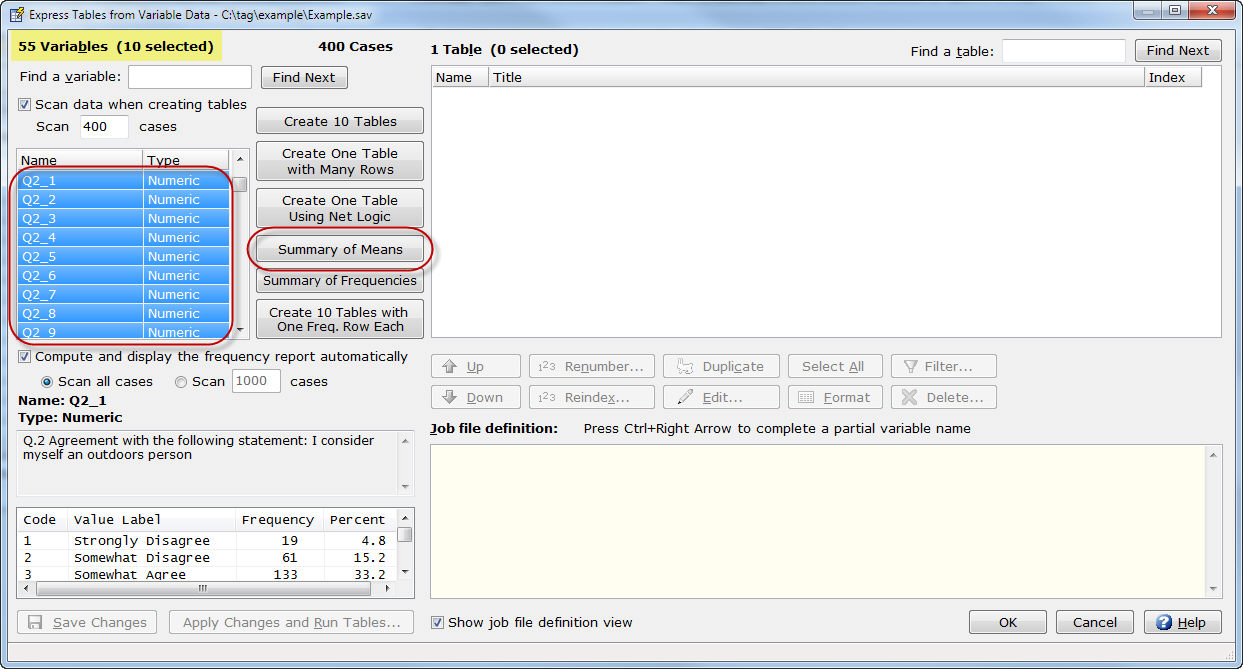
- Select the variable(s) that you want
to use for your Summary of Means
table. In the example above, we have selected 10 of the 55 variables
from the open SPSS data file. We will create one Summary
of Means table. In our example, Q2_1 through Q2_10 are a series
of rating questions with the same table structure. Variables selected
do not have to be contiguous. You can use the Ctrl
key when selecting non-contiguous variables from the list.
- Choose Summary
of Means.
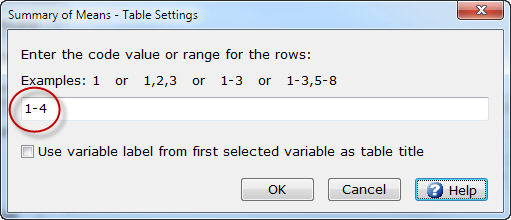
- Enter
the code value or range for the rows to be used for calculating
the mean. In our example, Q2_1 through Q2_10 have a rating scale of
1-4 and we will use all of those code values for calculating the mean.
- Select OK
to assign the code value range.
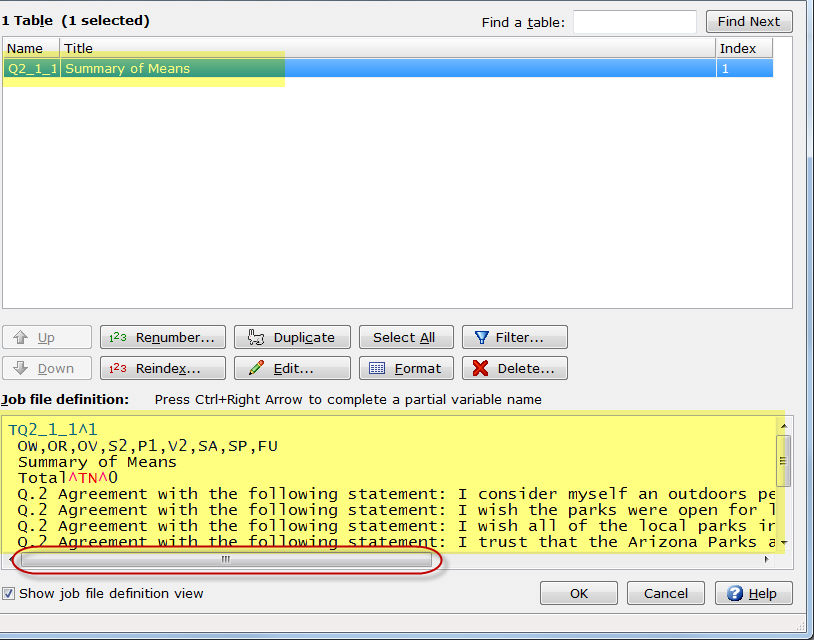
- As you can see from the example above,
one Summary of Means table
has been created.
- The row text for the table is created
using the Variable Label from
each variable selected.
- The row logic for the table is created
using the Code Values or range
of Code Values specified (in
our example 1-4) for the variables selected.
- Use the horizontal scroll bar to
scroll right for viewing the row logic and row options automatically
specified for you.
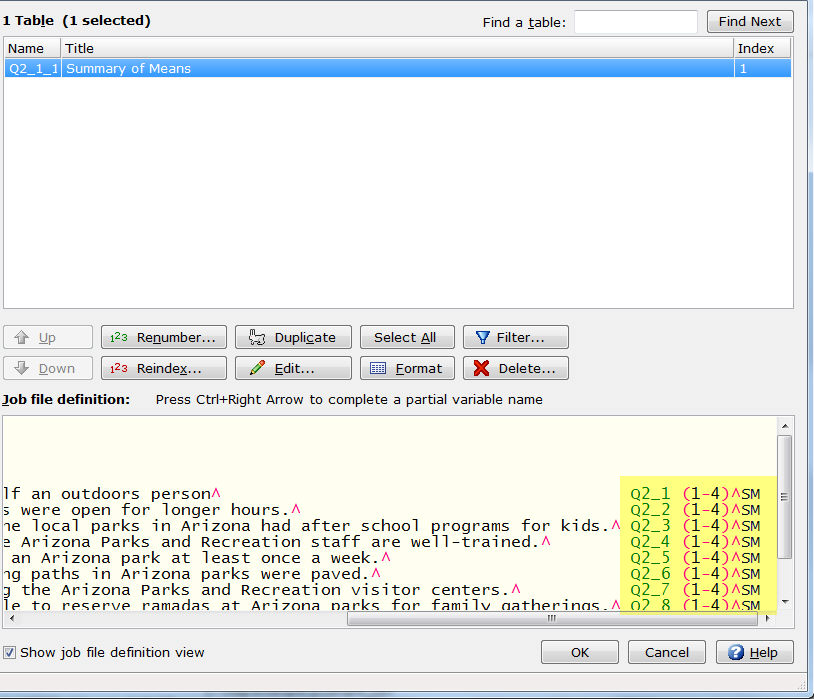
- As you can see above, the rows are
created with the Mean row
option (SM) specified. The Summary
of Means option is a quick and easy way to create Summary
of Means tables for your WinCross job.
Related topics:
How
to create tables using Express Tables from Variable Data
How
to create Summary of Frequencies tables using Express Tables from Variable
Data
Setup|Express Tables from Variable Data
Express Table Editor